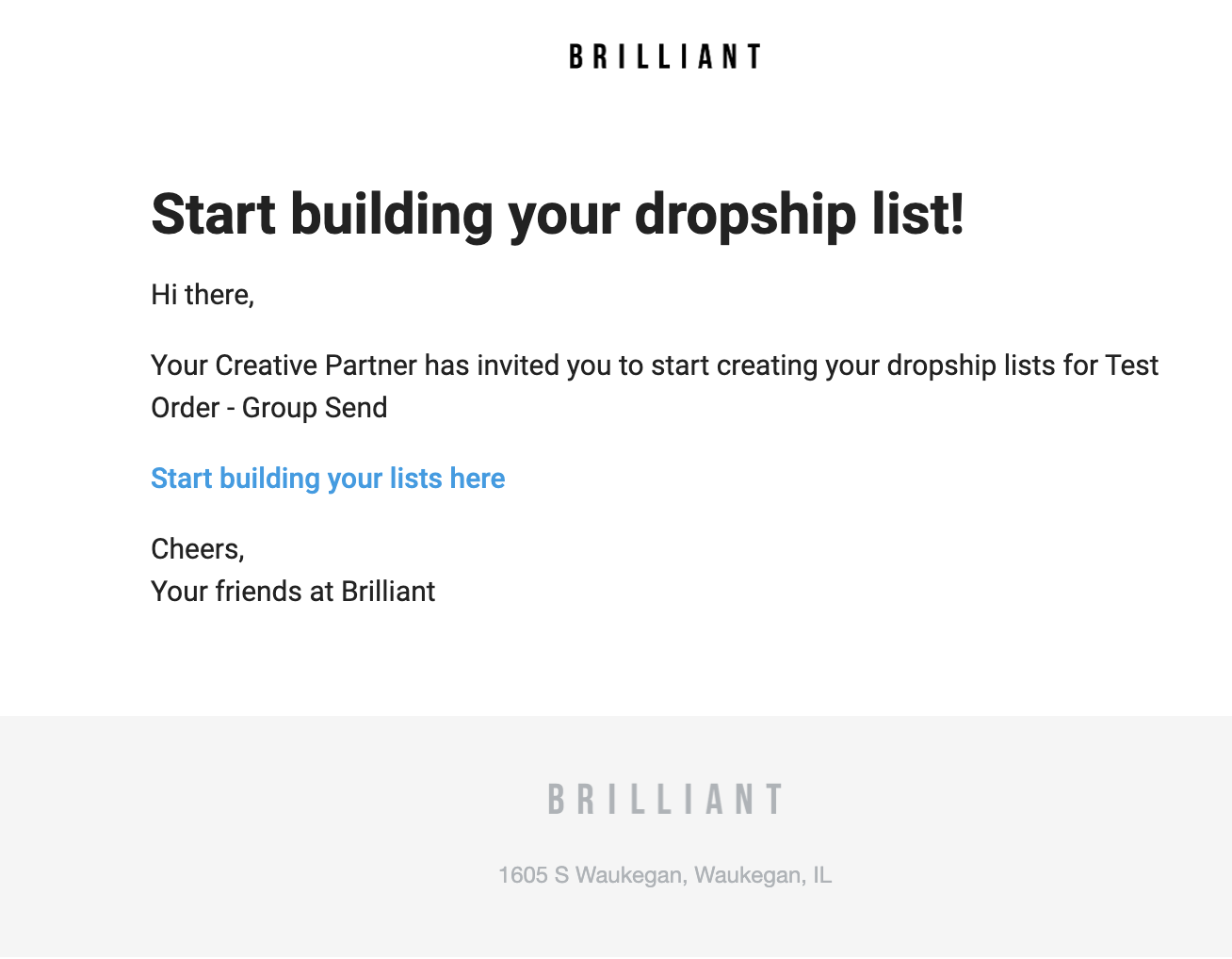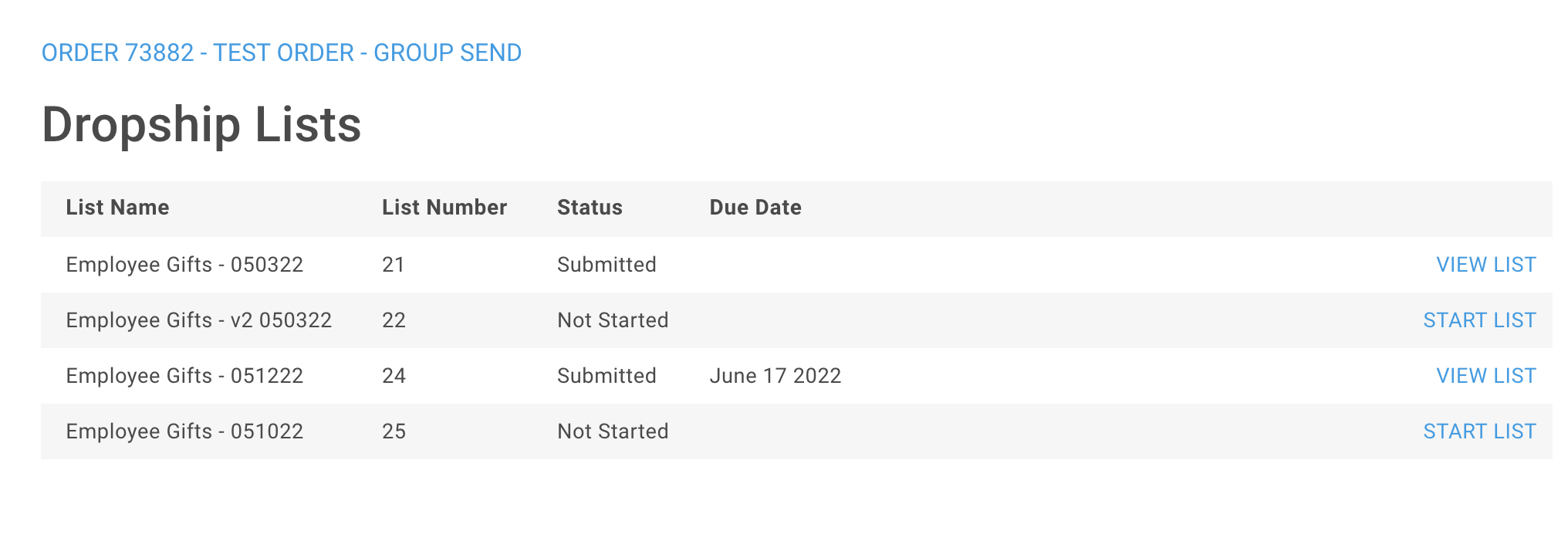Group Send
What is Group Send?
Group Send is our address fulfillment tool that allows you to provide a list of addresses to Brilliant for your next fulfillment project. Whether you're sending something to one address or many, Group Sends helps to format your address list with ease.
Group Send helps to provide you with:
A pre-provided template for you to enter address information in
A validating interface so addresses and phone numbers are formatted for fulfillment
A "save as you go" process so you can create your list as you know it
What is a Dropship List?
A dropship list is a list of individual addresses used to deliver shipments to. Dropship lists include all of the address information needed to ship an individual shipment to a recipient, along with any other personalized information that may inform what they receive in their package.
Some examples of unique recipient information may be:
If each gift has some sized component like apparel, the dropship list helps to capture which sized item each person should receive
If your project calls for personalizing print materials, the dropship list captures any fields you may want to personalize in printing.
What you plan on shipping will determine if your dropship list requires any custom information.
Properties of a Dropship List
Dropship lists help to capture pertinent address information for delivery. Below is a breakdown of what our template uses and what is required.
Column Name | Definition | Required/Optional |
|---|---|---|
address_name | The name of the recipient. This is printed directly on the shipping label. It's recommended to include both the first and last name. Max 30 characters. | Required |
address_company | The company of the recipient. This is printed directly on the shipping label. It's recommended to include if shipping to a business location. Max 30 characters. | Optional |
address_1 | The street address needed for shipping. Typically includes a street name and number. | Required |
address_2 | Second line of the address. Best suited for suite, unit, building, or apartment numbers. | Optional |
address_city | City the address is located in. | Required |
address_state | State or province the address is located in. | Required (based on address_country) |
address_zip | ZIP or postal code the address is located in. | Required |
address_country | Country the address is located in. Brilliant users ISO two-letter country codes for all addresses. | Required |
address_phone | Phone number to reach the person or organization. Phone numbers must be local phone numbers for the delivery location, and are required for any international shipment to clear customs. | Required (based on address_country) |
recipient_email | Allows the recipient to receive a direct tracking notification email just for their shipment. A recipient's email is also passed onto carriers for additional contact info for international shipments. | Optional |
notification_email | Sends delivery notices via email. These can come directly from carriers. | Optional |
slack | Sends delivery notices via Slack (if integrated with Brilliant). | Optional |
How to Start Group Send
Your Account Manager will initiate a dropship list for your project, and help to set up the template with all the fields you need to input. You'll receive your request to complete your dropship list from your Account Manager directly, or via email notification from Brilliant.
Dropship list request emails - sent from Brilliant
You'll be navigated to your Group Send index page, which will house all of the dropship lists for your order. Here, you can navigate through all your lists on an order to start building a list (or view the status of a list you've started).
Dropship list Index page
Note: your order may include multiple dropship lists. This is to accommodate the best fulfillment structure set out by your Account Manager.
Starting a Dropship List
To start a dropship list, select "Start List" next to any list that hasn't been started. When you "Start", you'll be prompted to:
Download the provided template. This will download as a CSV, and you can open in any application that allows for CSV editing.
Fill in the CSV with your address information. This will include any address columns, plus custom field information required.
If your list has any required fields, Group Send will preview what those look like and what the options are.
Upload the CSV. This tool only takes CSVs, so be sure to convert any other file types in a CSV before uploading.
It's important to not change any of the columns set out in the CSV. If the CSV you upload does not match the template provided by Brilliant, you'll be asked to re-upload using the template provided.
Validating your List
Once you upload your dropship list, Group Send will read your address CSV and highlight any data that doesn't fit Brilliant's address formatting needs.
Submitting your List
Once all of the errors in your Group Send list are resolved, you'll be prompted to "Submit" your list for fulfillment. It's important to confirm all data and information is correct, since Brilliant will use exactly what's provided for shipping.
Once you submit, that's it! Your Account Manager will be notified you completed your list and review for fulfillment, and your swag will be on its way to ship.