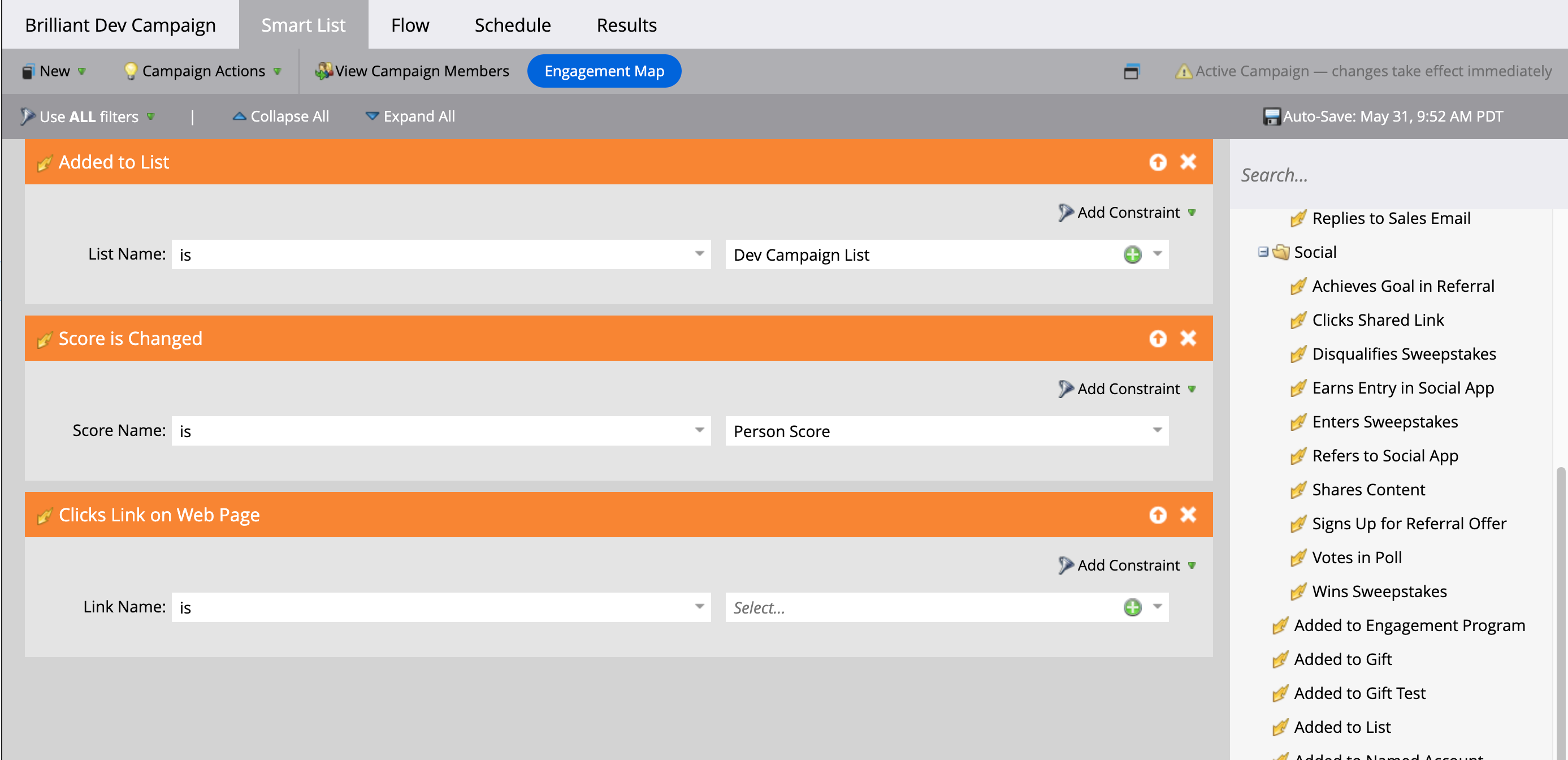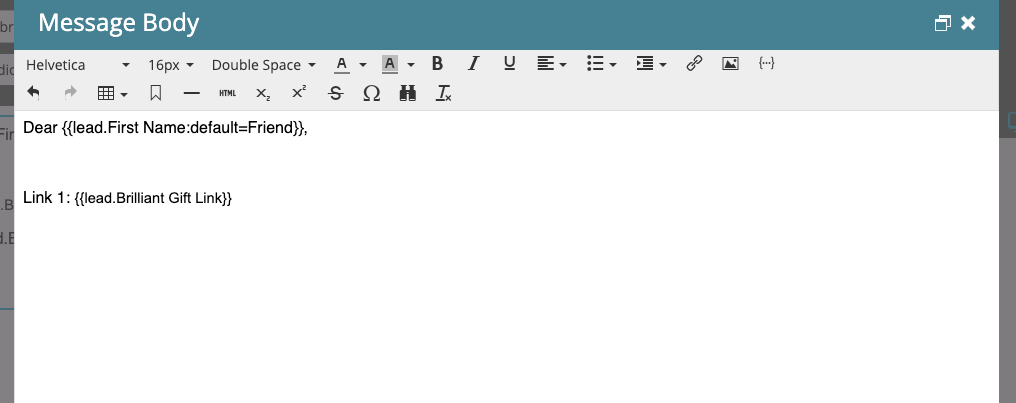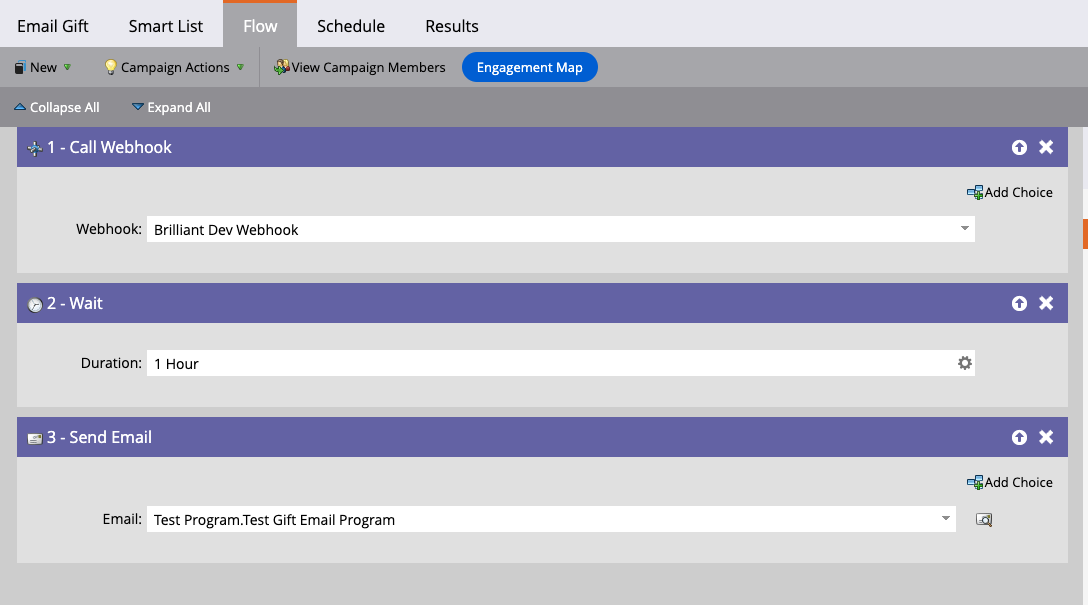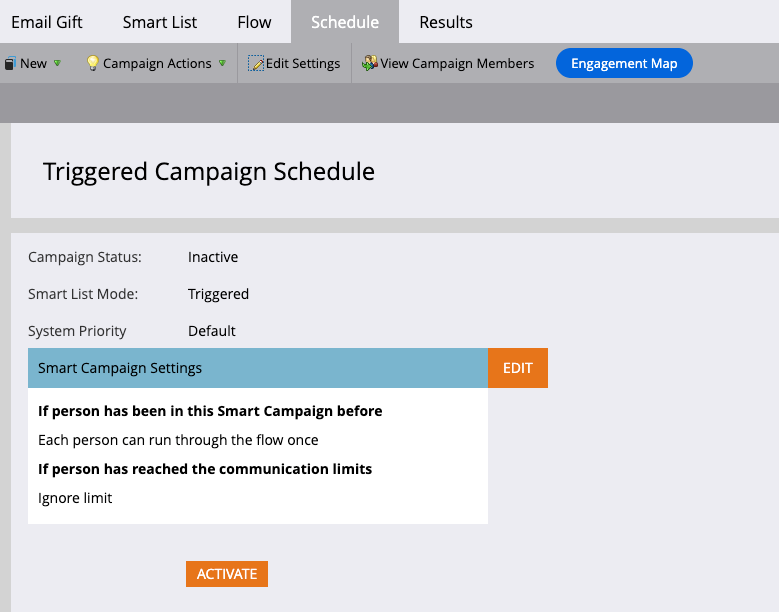How to use the Marketo Integration
This article covers best practices on how to use the Brilliant Marketo Integration. Before taking the steps below ensure that the integration is fully configured by following the steps outlined in our Marketo Application Setup Guide.
Create a Marketo Smart Campaign
You will start by creating a new Marketo Smart Campaign for your Brilliant gift send. Under Smart List you will need to ensure that at a least one Trigger is used in order to set up the Campaign flow. Some common triggers are Added to List, Score Change or Clicks on Link on Web Page. All of these triggers help narrow down who you want to target with this gift send:
Create an Email with the Gift Link
Before completing the Campaign Flow steps you will want to ensure you have at least one email with the Gift Link inserted to be able to send out. The email can contain any content that you would like to add but it must have the Brilliant Gift Link value pulled from the custom field that was created during set up.
Add steps to Campaign Flow
For the flow you will want to make sure one of the first steps is to call the Brilliant Webhook that was created during the configuration. This will allow Brilliant to receive the recipient information needed to create the gift link. After that step you will want to add a "Wait" step for at least "1 Hour" this will allow for the gift link field to update properly before sending the email. From here the rest of the flow can include anything your team sees fit for the program but at some point you will need to add a “Send Email” step with the email that was created previously. As an option you can also add steps that change the flow for the Lead based on the “Brilliant Gift Status” changing to “Shipped” this will allow you to send additional updates after the recipients gift is chosen and is on its way to them.
Activate the Campaign
Once the Flow steps are complete you are ready to schedule the Smart Campaign to run. Ensure that the Campaign Settings allow a person to only run through the campaign once so that they do not accidentally receive multiple gift emails. You can then click "Activate" and seamlessly send gifts to your targeted leads!