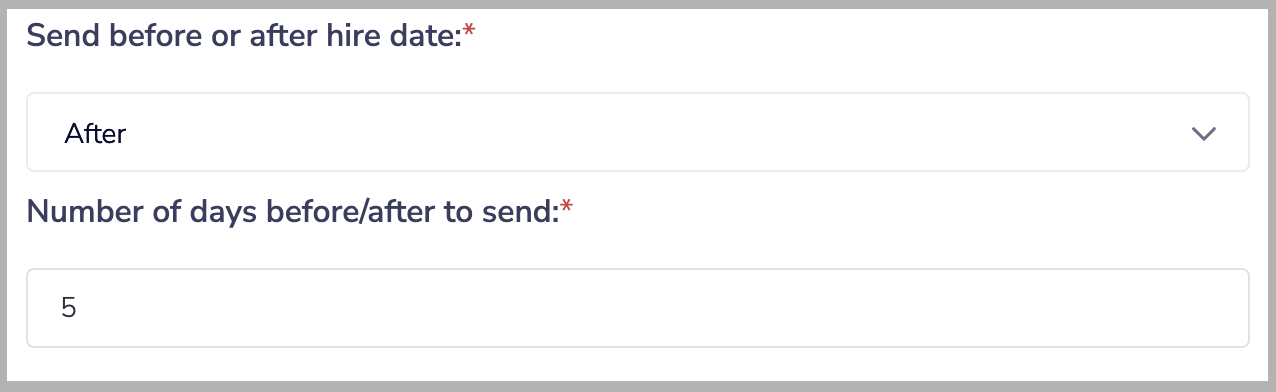Workday - Connect to Brilliant
Note - you must have completed your Workday application setup before proceeding to connect to Brilliant here.
Connect Brilliant
After we have enabled the Workday automation for your account, your Brilliant team will reach out to let you know you're ready for the final leg of your Workday automation setup. You can now integrate with Brilliant by following the steps below:
Login to Brilliant using your email address and password.
On the lefthand side of the page, navigate to the Automations page of the store you wish to connect the automation to via Storefront -> Your Store to Connect -> Automations.
Find the Workday automation you requested from Brilliant (either the new hire or the anniversary automation) and click "Connect". From here, you will be brought to a new tab where you can provide authentication and configure the automation.
You will be asked for your account information for both Workday. Please enter your integration system user credentials, including the username, password, and RAAS endpoint. The RAAS endpoint is the reports URL obtained from the RAAS Setup above.
Add your configuration values for the automation:
Send before or after hire date: If you would like to send gifts to new hires a specified number of days before or after their hire date rather than exactly on their hire date, the automation can be configured to do so. This setting determines if the Preferred Gift will be sent before an employee's hire date or after their hire date. If you want to send the Preferred Gift on their exact hire date, you can choose either of these options.
Number of days before/after hire date to send: If you chose to send the Preferred Gift before an employee's hire date, this setting determines how many days before their hire date the Preferred Gift will be sent. If you chose to send the gift after their hire date, this determines how many days after. If you want to send the gift the day an employee is hired, you can leave this setting at 0. For example, if you wanted to send a Preferred Gift to new hires 5 days after their start date, the end result for these settings would look like this:
Hour of day (CST/CDT) to send: The hour of the day in CST/CDT the automation will pull your Workday report and send gifts.
Email to use: If you would like to send the gift link to the employee's work email, choose "Work Email." If you would instead like to send the gift link to the employee's home email, choose "Home Email."
After clicking "Finish," you can close out of the configuration tab.