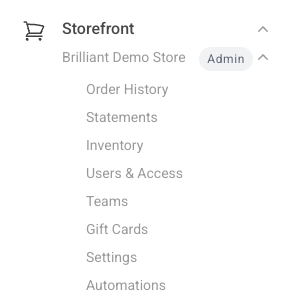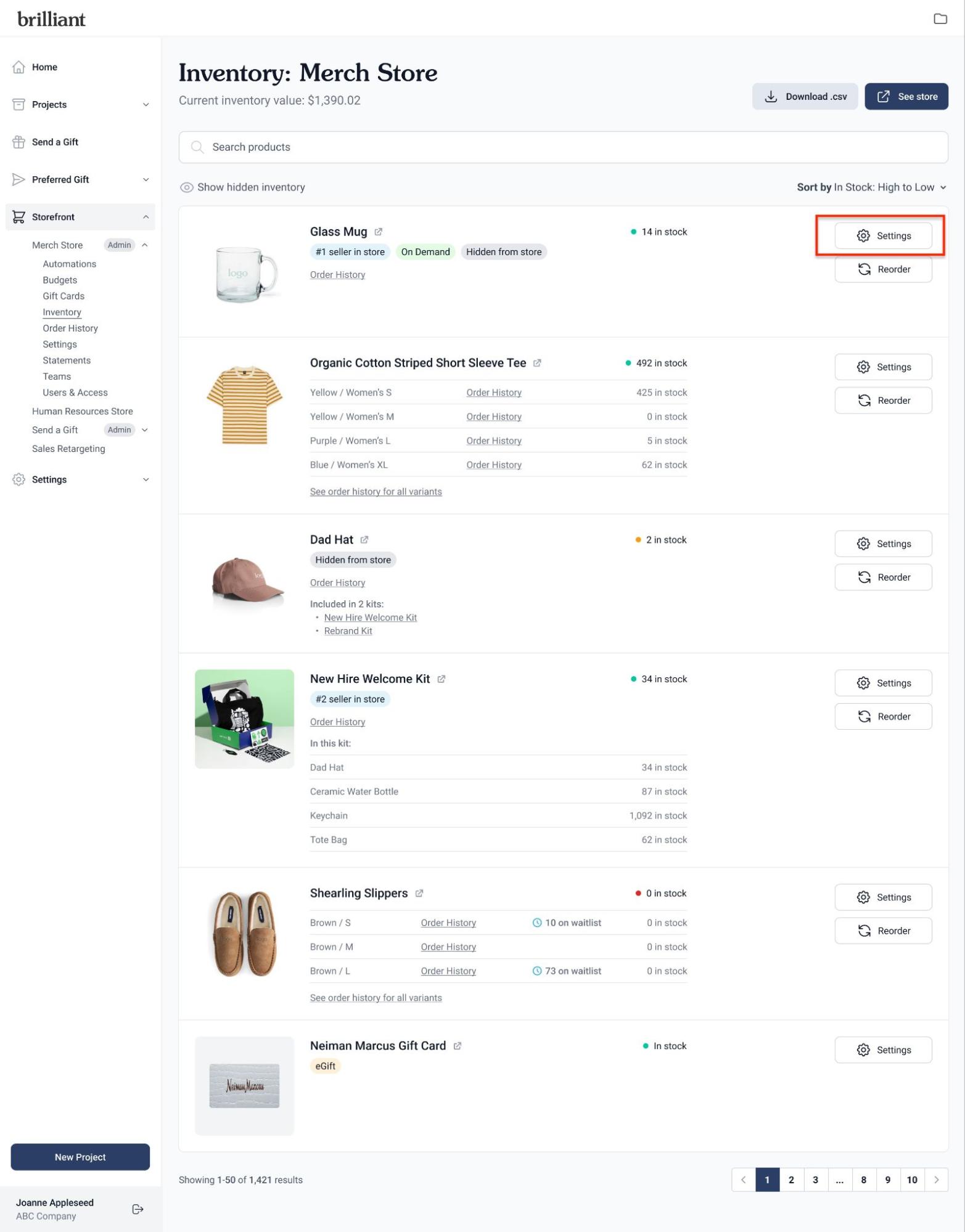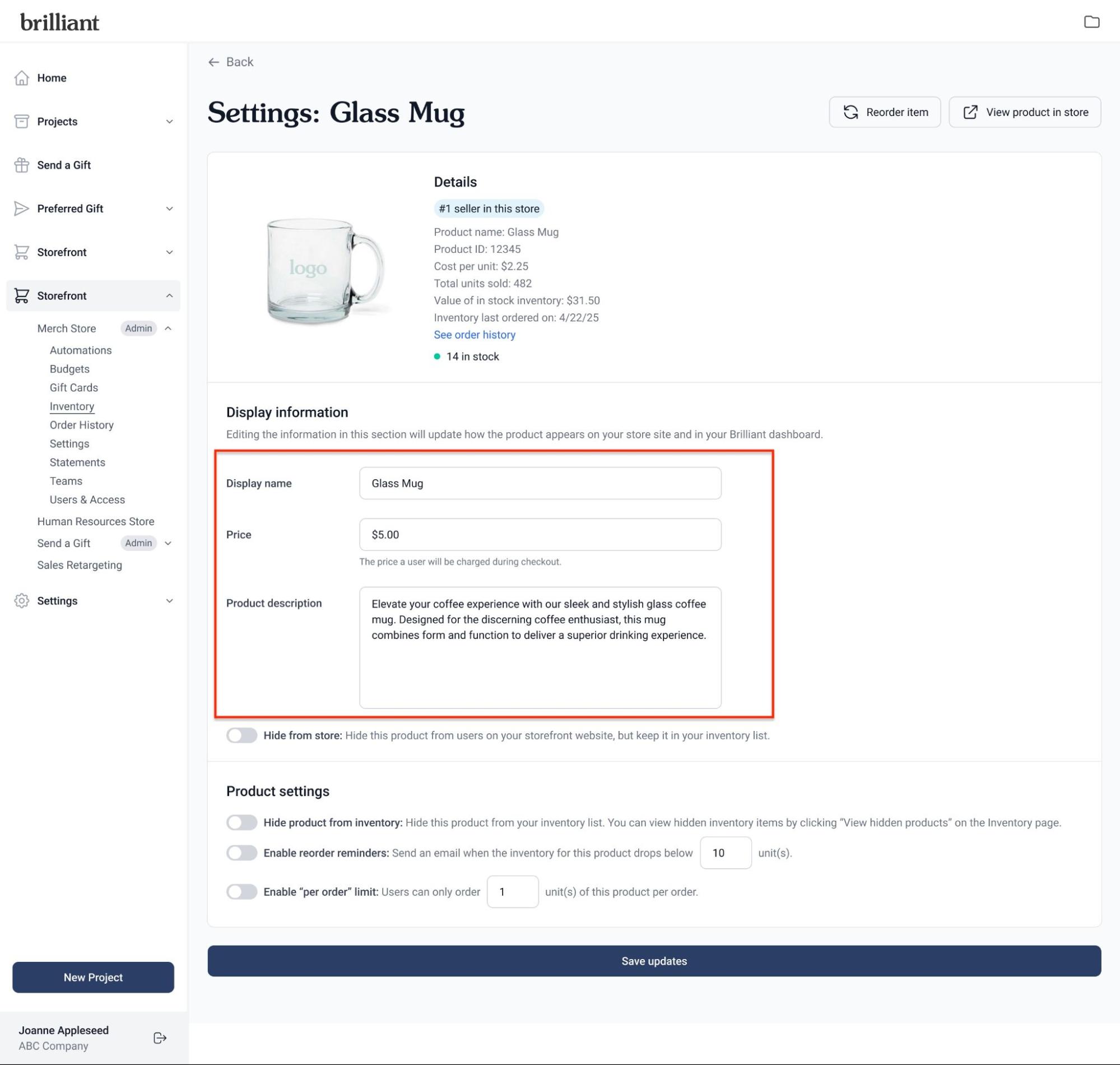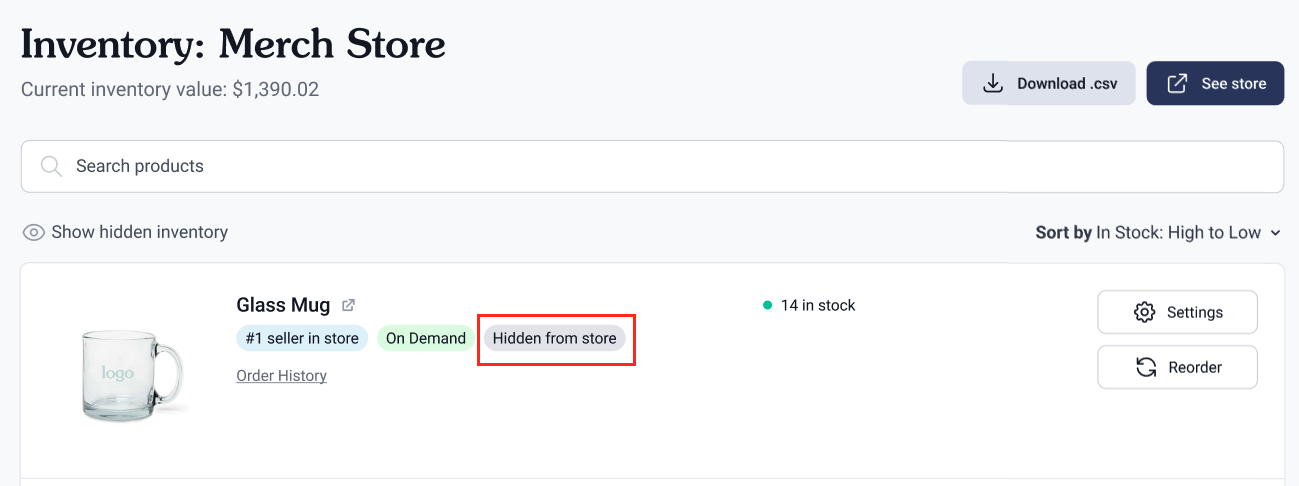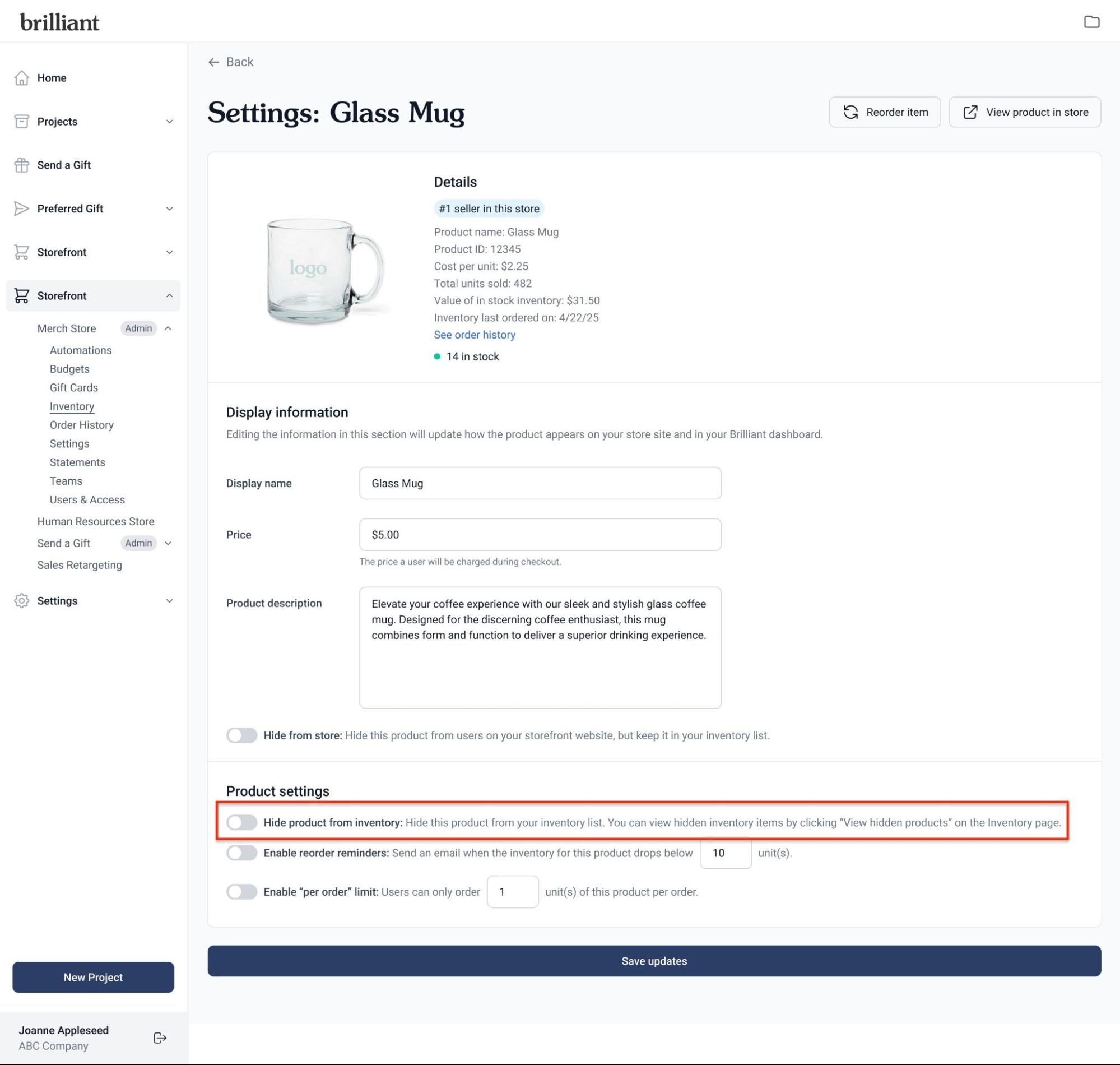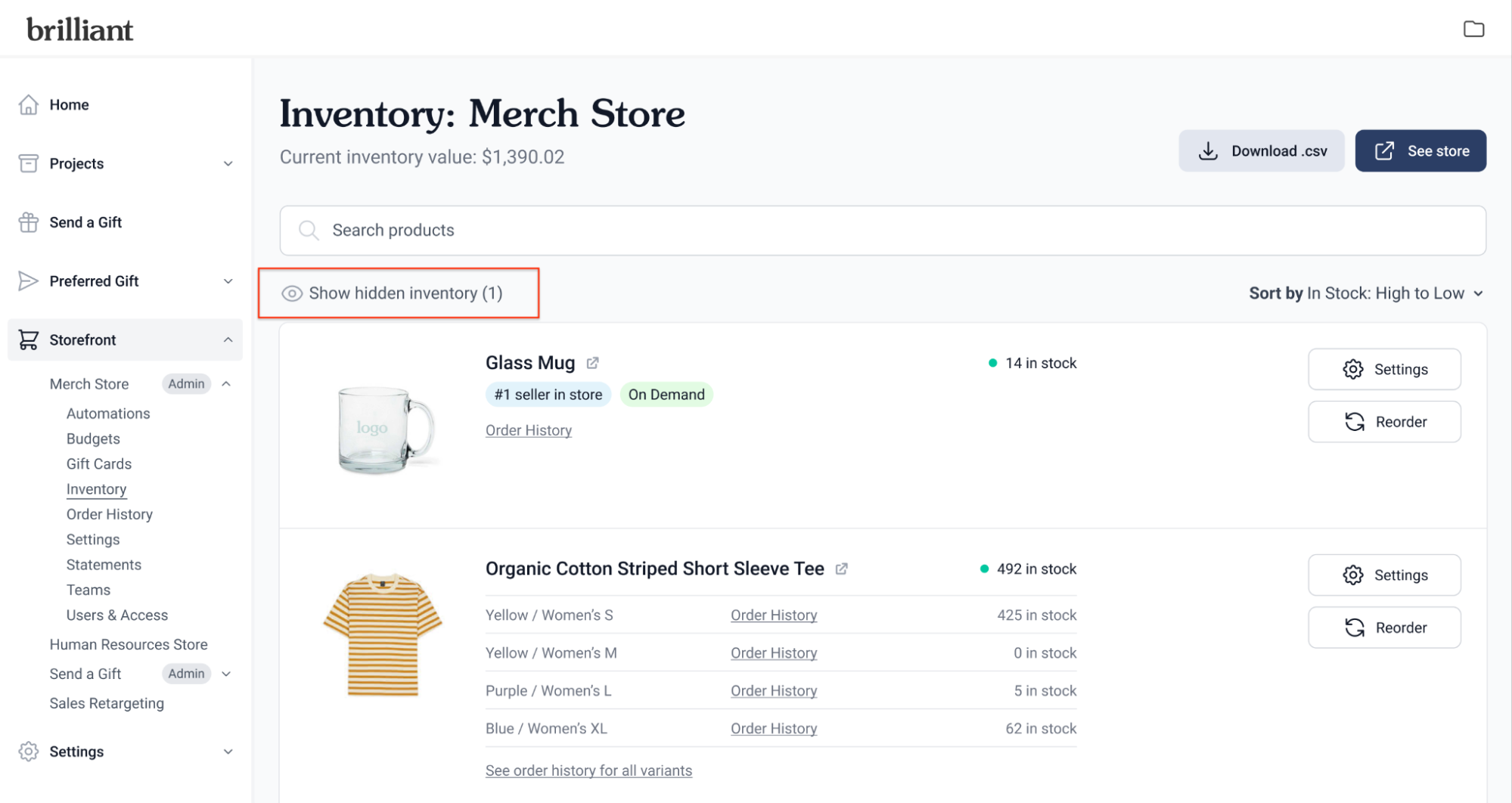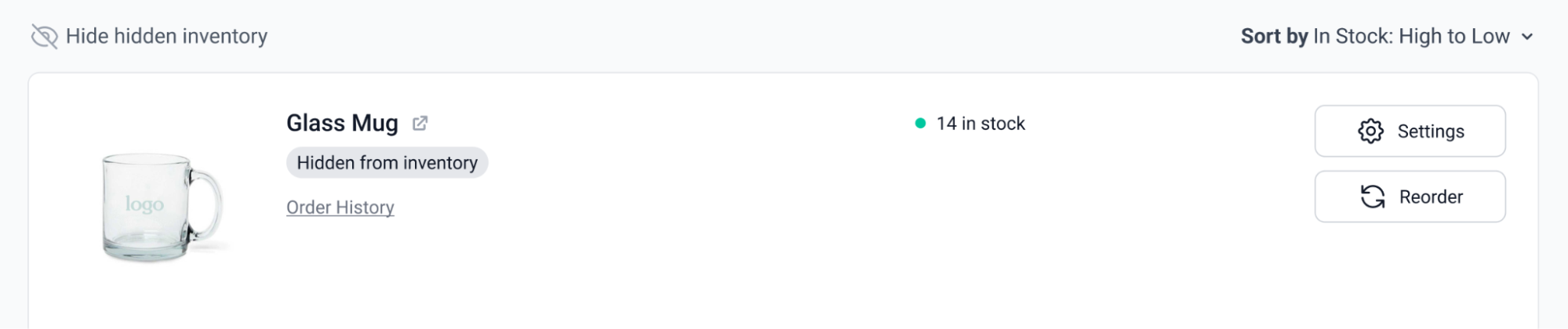Inventory Self Service Guide
Editing Products in Inventory
Store Admins can make updates to product names, prices, descriptions, and visibility directly from the Inventory page. Follow the steps below to make changes:
Accessing the Inventory Page
Log into your dashboard.
In the left-hand navigation, click on the Inventory link under the relevant Storefront.
Editing Product Details
Find the product you want to update.
Click the Settings button on the product tile.
In the Display Information section of the Settings page:
To update the product name:
Click into the Display Name field, enter the new name, and click Save Updates.To update the product price (the price users are charged at checkout):
Click into the Price field, enter the new price, and click Save Updates.To update the product description (what appears on the Storefront):
Click into the Description field, update the text, and click Save Updates.
A confirmation message will appear after each update. Changes will reflect on the Inventory page, Storefront, emails, and in Quick and Surprise Sends (if enabled for your store).
Managing Product Visibility
Hide a Product from the Storefront
On the product’s Settings page, toggle Hide from Store to ON (blue).
Click Save Updates.
When enabled, the product will no longer be visible on the Storefront.
A "Hidden from Storefront" badge will appear on both the Inventory and Settings pages.
Hide a Product from the Inventory Page
On the product’s Settings page, toggle Hide product from Inventory to ON (blue).
Click Save Updates.
When enabled, the product will no longer appear in your Inventory view.
A "Hidden from Inventory" badge will appear on the product's tile (if viewed with hidden inventory enabled).
View Hidden Products
To show products hidden from Inventory, click the "Show hidden inventory" link under the search bar on the Inventory page.
The hidden inventory will appear in your inventory view with a “Hidden from Inventory” badge
To hide the hidden inventory again, click "Hide hidden inventory" in the same location. The hidden inventory will be removed from the Inventory view.