OIDC Storefront Setup
NOTE: this connector is now deprecated all new Okta connections should follow the steps outlined in our Configuring Okta SSO article
The Brilliant Okta Storefront Integration allows Okta Administrators to create Storefront access groups within their Okta Organization. By adding users to these groups, they will offer access to Brilliant Storefronts. Here are the high-level integration steps:
- Create a Storefront Admin group and copy the group ID into the Brilliant Okta Storefront settings page.
- Create a Storefront Users group and copy the group ID into the Brilliant Okta Storefront settings page.
- Optionally, create a Storefront Approvers group and copy the group ID into the Brilliant Okta Storefront settings page.
- Allocate Okta Organization Users to these groups.
Create Storefront Access Groups
Login to Brilliant as a Company Manager or Admin. Navigate into the “Automations” settings found in the left navigation for the Storefront you wish to control. Next, click the “Okta”button:
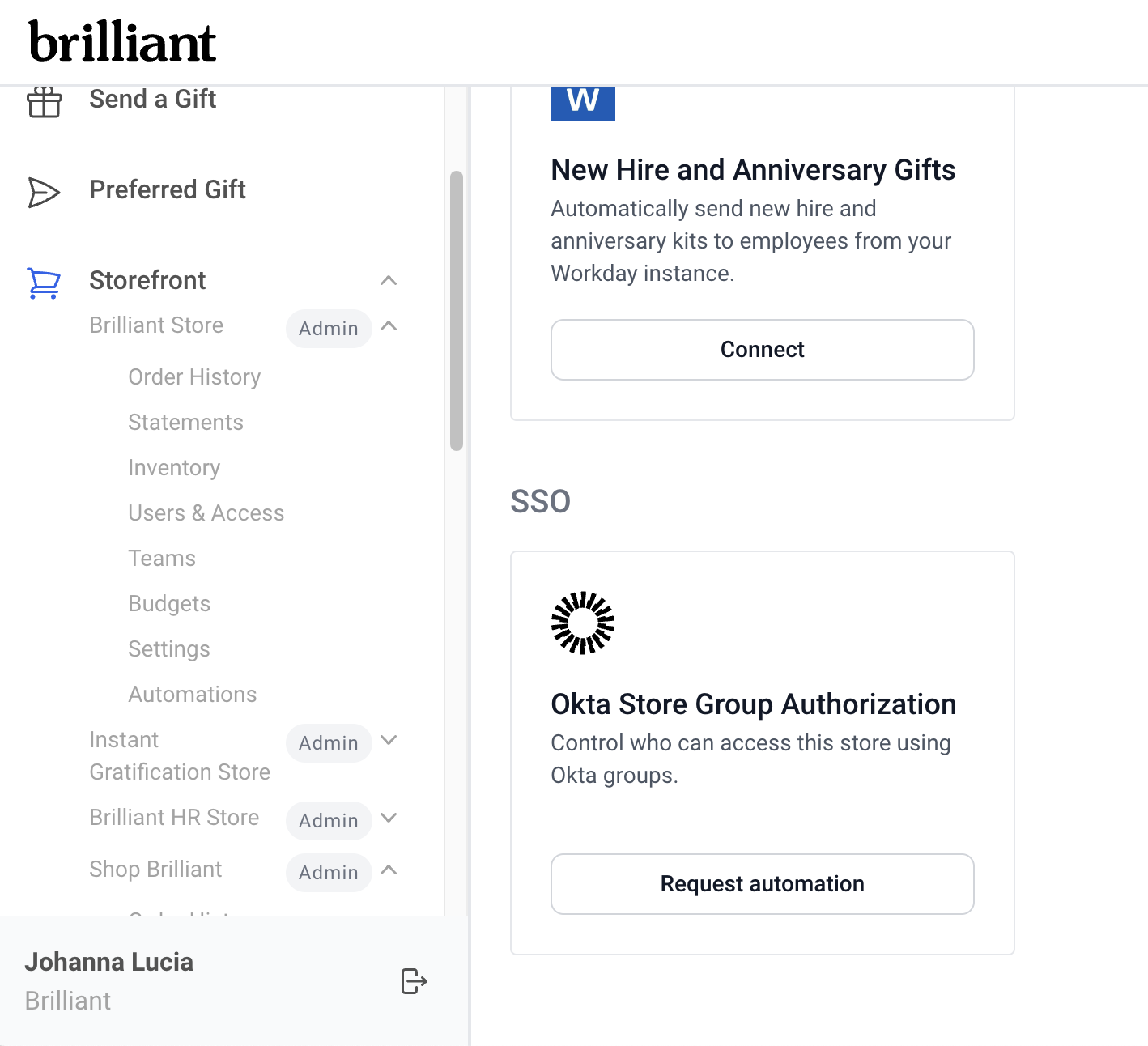
Open a new browser and login to Okta. Go into “Admin” settings and select “Directory” in the header. Next, select “Groups” and click the “Add Group” button. Give your new group a name and a description. Click the “Add Group” button to save it:
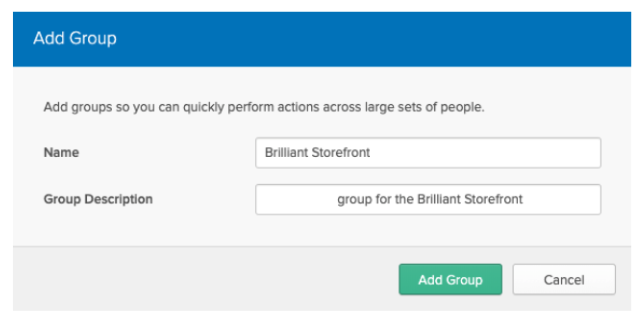
Open your new group page, locate the Okta Group ID (found at the end of the group page URL) and copy/paste that into the Brilliant Storefront Okta integration page. Save that:
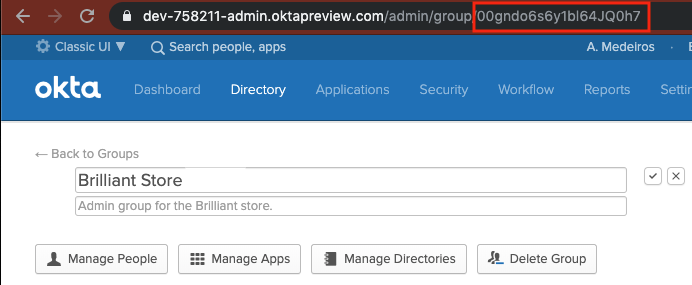
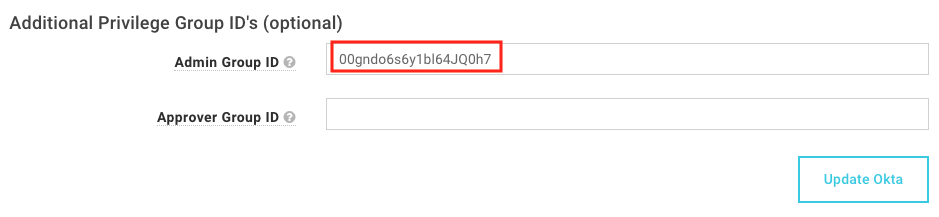
Allocate Users to your New Okta Groups
Login to Okta as an Okta Administrator. In the header, navigate to “Directory -> Groups”:
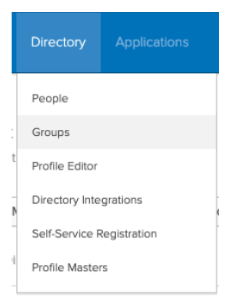
- Select one of the new groups you recently created for your Brilliant Okta Integration to add users to and click the link:
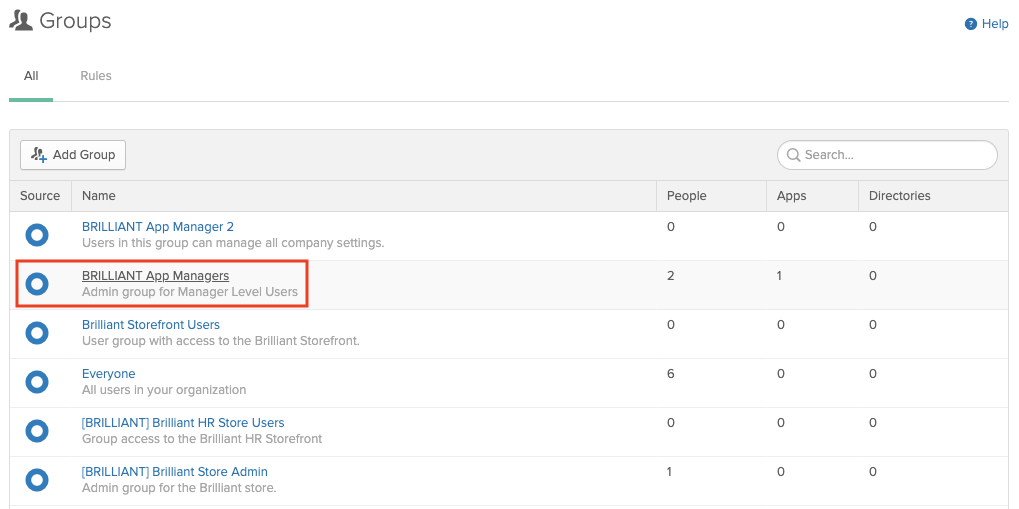
- Allocate users to your group. Click the “Manage People” button. Once inside, move your users from the left to the right and click “Save”:
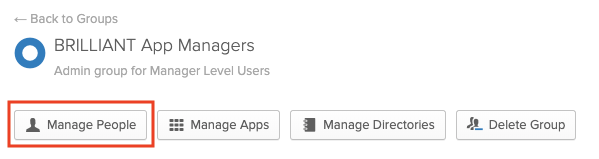
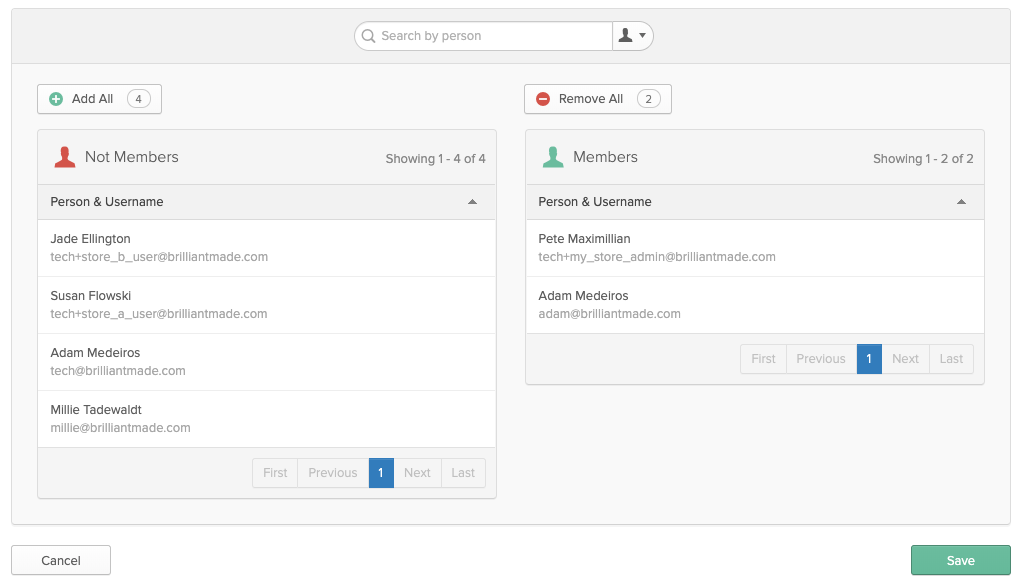
- Repeat these steps for each of your new groups, assigning users to the appropriate Okta Groups.
- Test your ability to login to Brilliant through Okta and make sure that the access levels correlate to your assigned groups. If inconsistencies appear, please review the group ID’s saved into the Brilliant Okta Integration screens.
Questions? Email [email protected] for anything related to your integration.