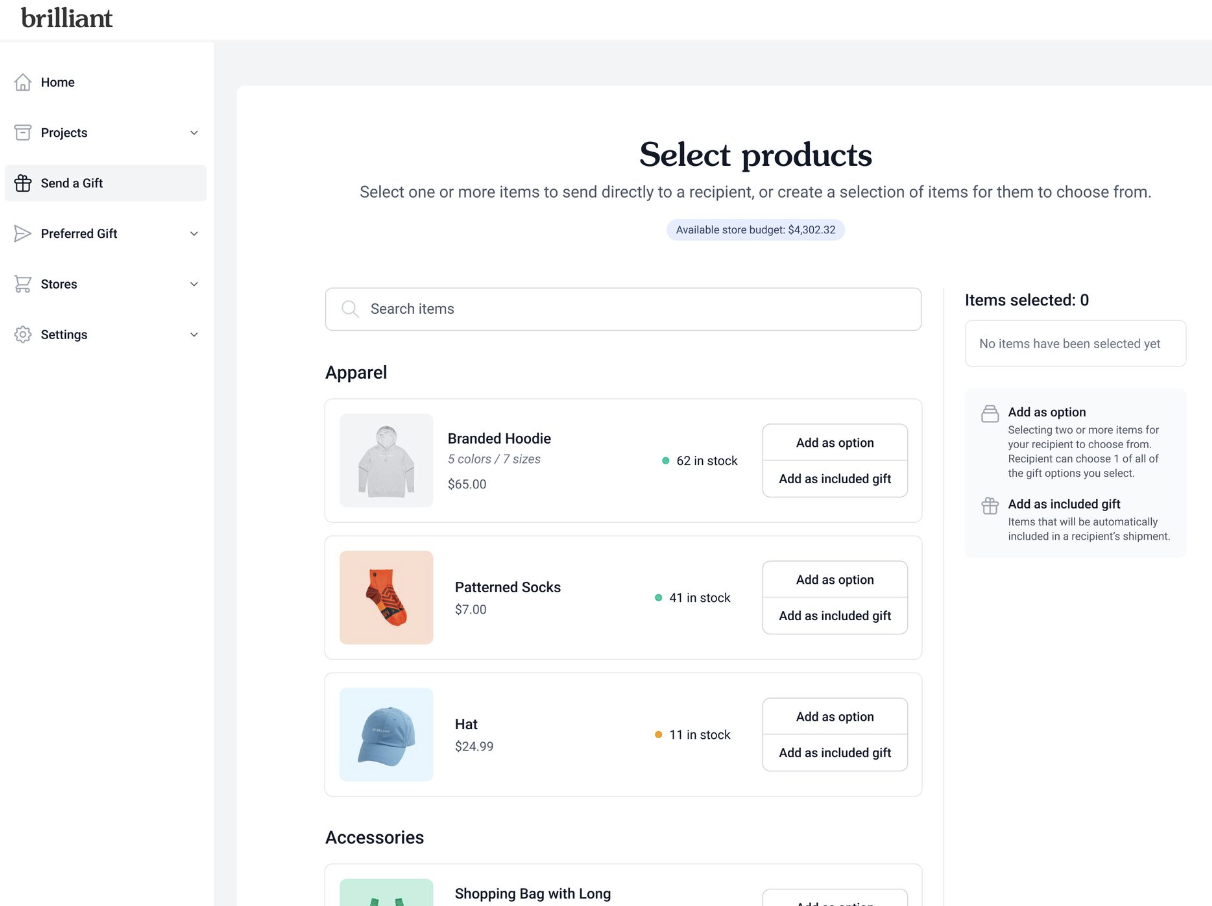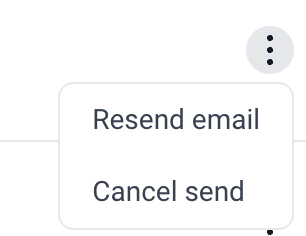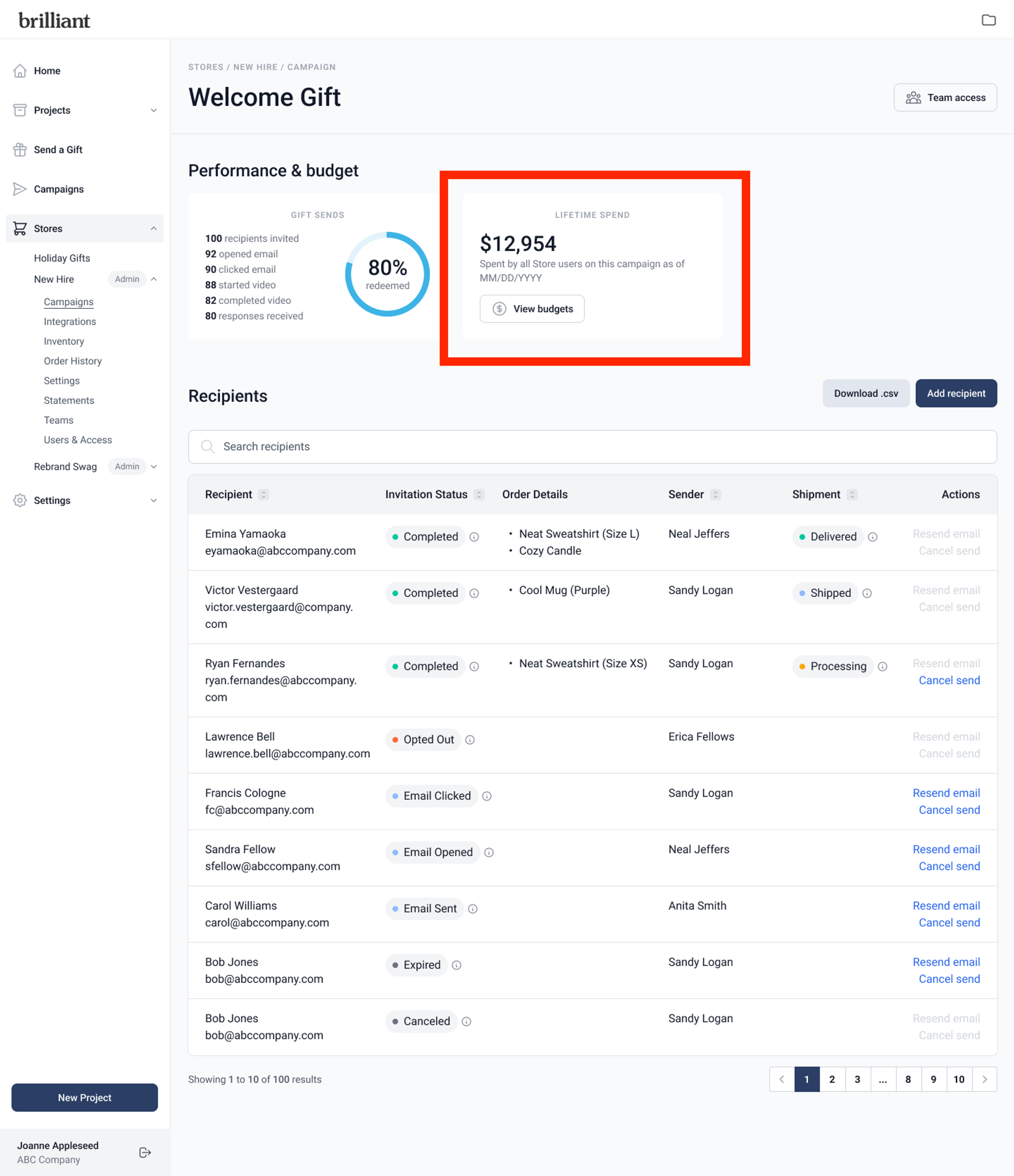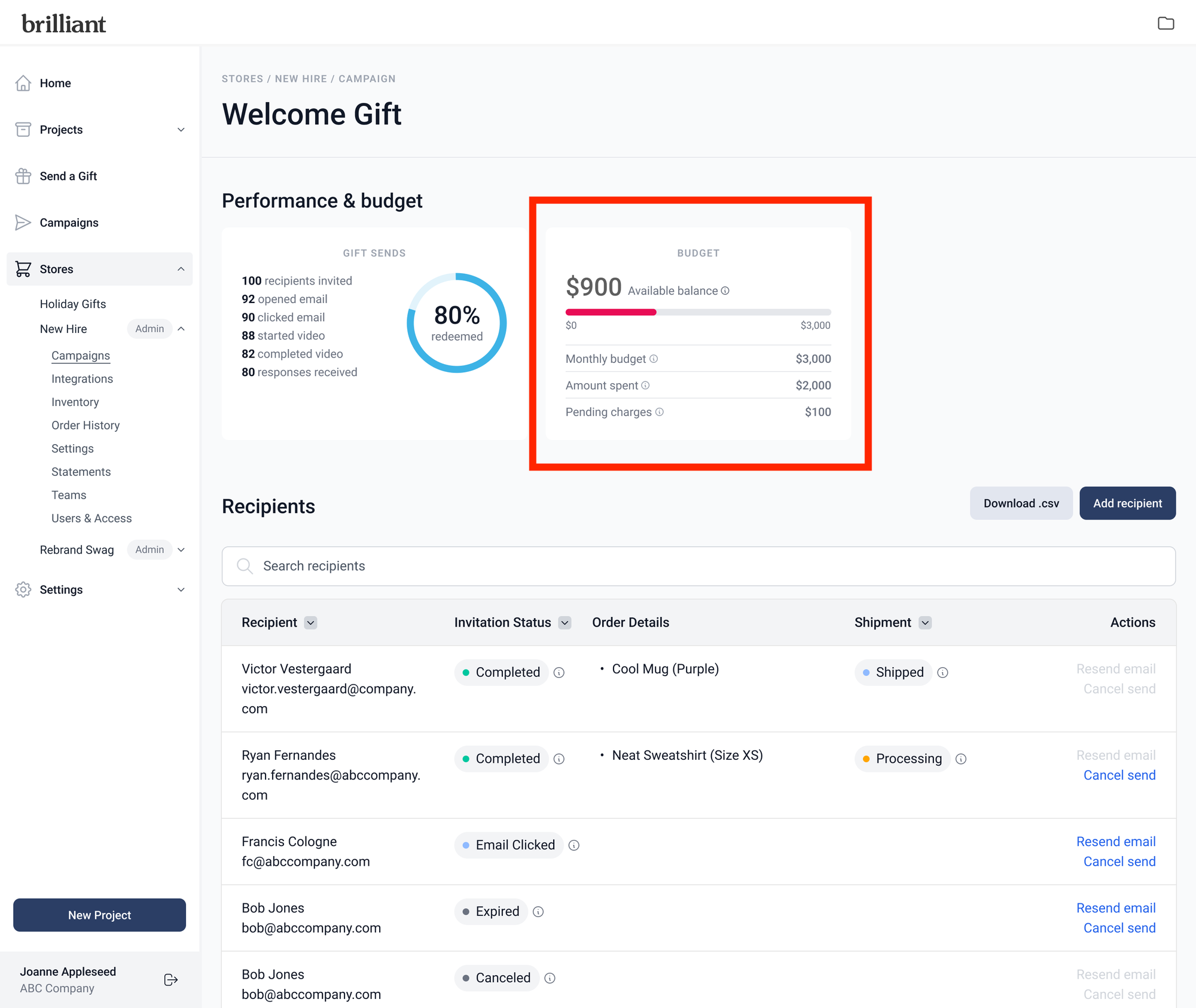Send a Gift: Budgets
Our Budget feature requires a Pro or Enterprise level Storefront. Your Account Manager can coordinate launching Budgets for your company or team if they are not already using them today. This feature must be turned on by someone from your Brilliant account team before you are able to use its functionality in the Brilliant platform.
Budgets for a Storefront can be used while checking out of the Storefront itself, sending a Quick or Surprise Send using inventory from that Storefront, or from adding recipient to a Preferred Gift Campaign associated with that Storefront. Budgets are set per Storefront and per user today. They can refresh per month, calendar quarter, or per calendar year.
If you have a designated budget, you will see it's balance as your Available store budget at the Select products step of a Quick Send or Surprise Send, as seen below.
When you create a new gift send to a recipient - through Add to Campaign, Quick Sends or Surprise Sends - we place a hold on your budget balance for the highest possible amount of gift products that the recipient can select. For example, if your gift send has a $20 included gift and allows the recipient to choose between a $50 or a $35 gift, we'll put a hold on $70 of your budget. When the recipient selects their gift and submits the form, we'll then deduct the true amount based on the recipient's selection from your budget.
Cancelling Sends
If you cancel a gift send before the recipient submits their form, that held amount will be returned to your budget balance. You can cancel a gift send by navigating to Preferred Gift on the left hand side navigation from your Brilliant dashboard > Select your Quick, Surprise or Preferred Gift Campaign from your Preferred Gift list > click the kebab menu icon (three vertical dots) on the far right hand side of the table next to the recipient you'd like to cancel the gift send for.
When a gift send is cancelled, it will move to Cancelled status and if the recipient tries to access the gift redemption link they will get a message on the landing page that the link is no longer active. If your company is using Budgets, it will return the held amount for the gift send to your budget.
Learn more about actions you can take from your Preferred Gift Campaign dashboard here.
How Budgets are Calculated
Shipping and fulfillment costs are NOT deducted from budgets today. Part of this is shipment prices vary widely based on location, item weight, etc. and because shipping amounts are difficult to predict before we get the address from the recipient.
Budget Balance Visibility
Storefront and Preferred Gift Campaign Admins will be able to view the total budget spend to date across all users on the Preferred Gift Campaign Details pages in the Lifetime Spend widget. To see per user details, click View Budgets in the Lifetime Spend to access your Budgets admin view for the Storefront associated with the campaign.
Store Users can see their individual budget details on their view of the Preferred Gift Campaign details page in the Budget status widget. There are four amounts shown in this widget:
Pending charges are the total for gift sends that have not been redeemed.
Amount spent shows the total cost that has been spent on storefront purchases and redeemed gifts.
Monthly (or quarterly, or annual) budget displays the allocated budget amount given to a user for the timeframe selected on the budgets page.
Available balance displays the balance thats left after redeemed gifts, storefront purchases, and unredeemed gifts are deducted. If a gift send is canceled, then the gift send amount will be added back to the budget and updated in available balance.
For any status in the Budget widget, users can hover over the (i) icon to view a quick description of that budget status.
Users without an available budget balance will not be able to generate gift sends. For some shoppable Storefronts, they may be able to use a credit card to pay for the remaining balance that is over their available budget. This is not true for gift sends, only for shoppable Storefront workflows. This capability is based on your company's Storefront settings. Reach out to your Account Manager for details on how your Storefront's billing and payment methods are set up.